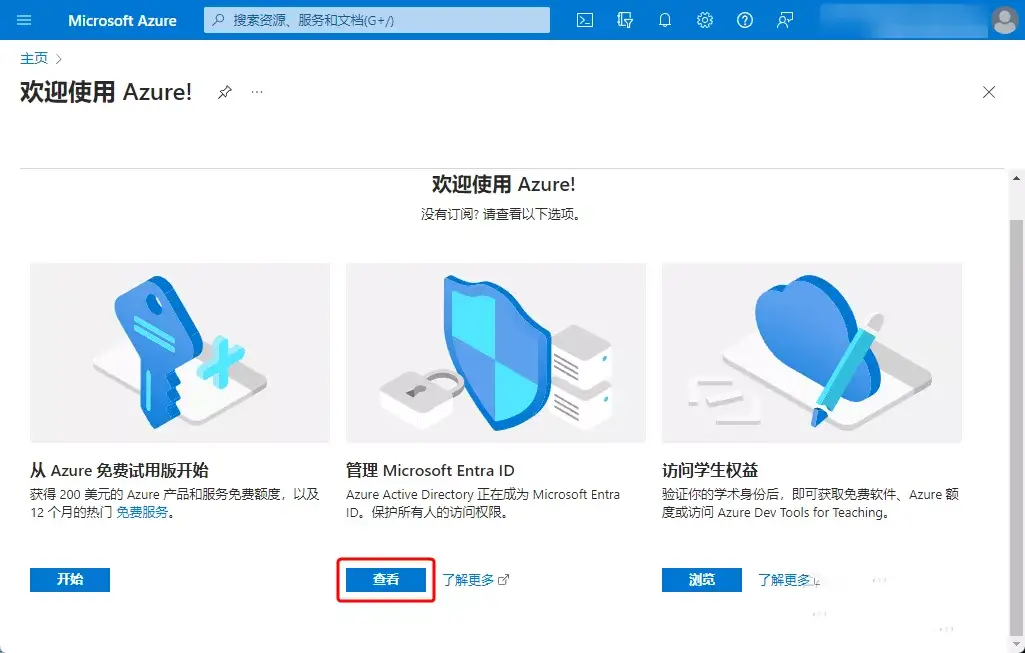Microsoft Azure 注册应用
1.登录 Microsoft Azure 官网:https://portal.azure.com/,在主页点查看进入。
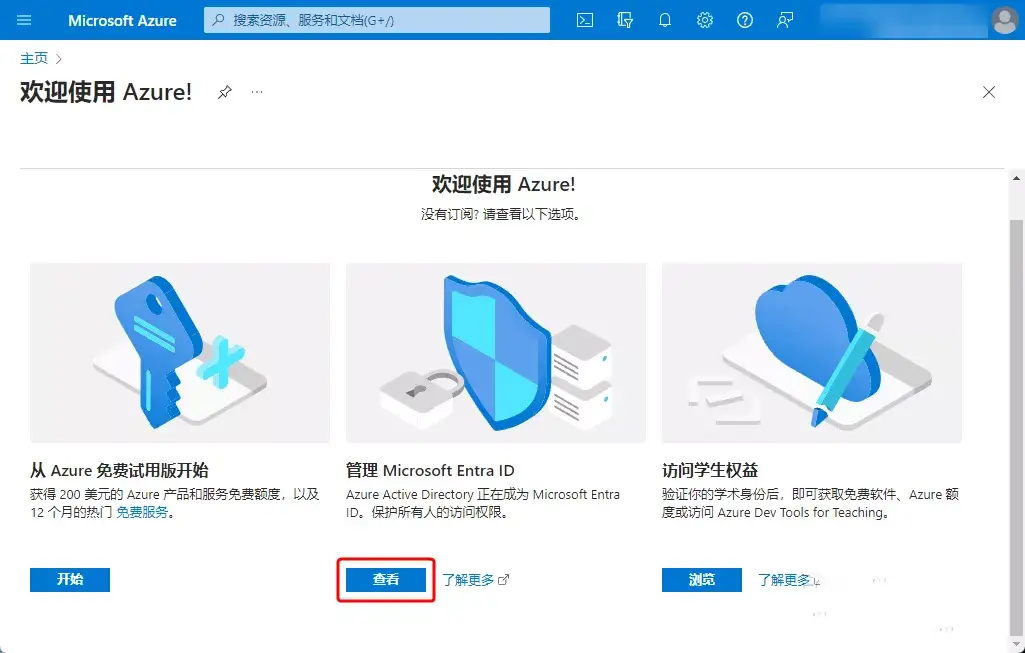
2.左侧应该注册,新注册应用。
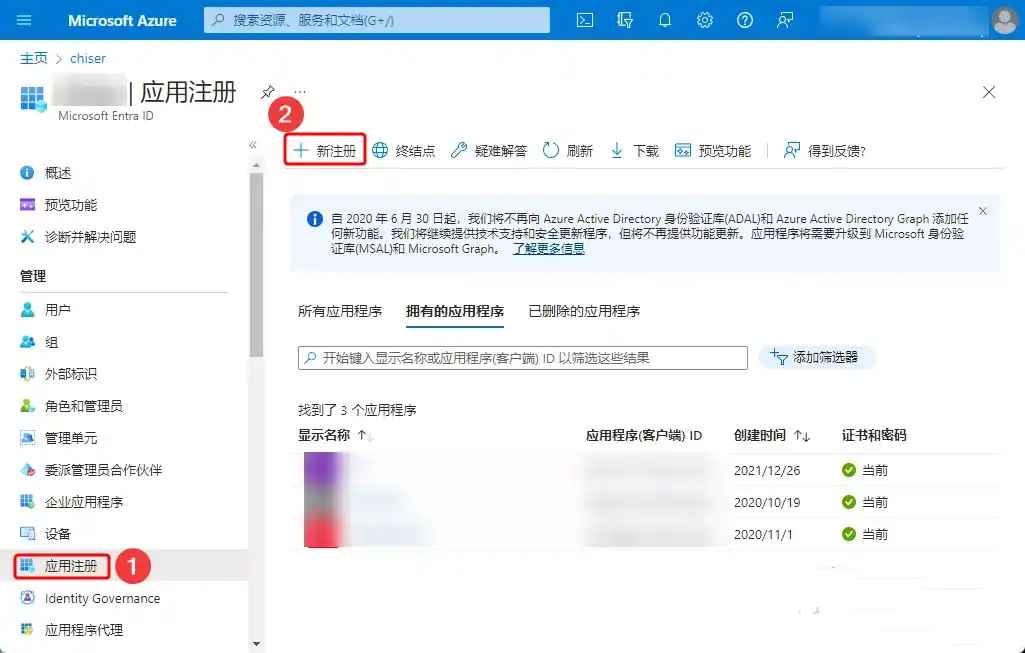
3.输入任意名称,受支持账户类型根据需求选择,重定向 URL 选择 Web 方式,URL 地址输入:http://localhost/login/authorized。
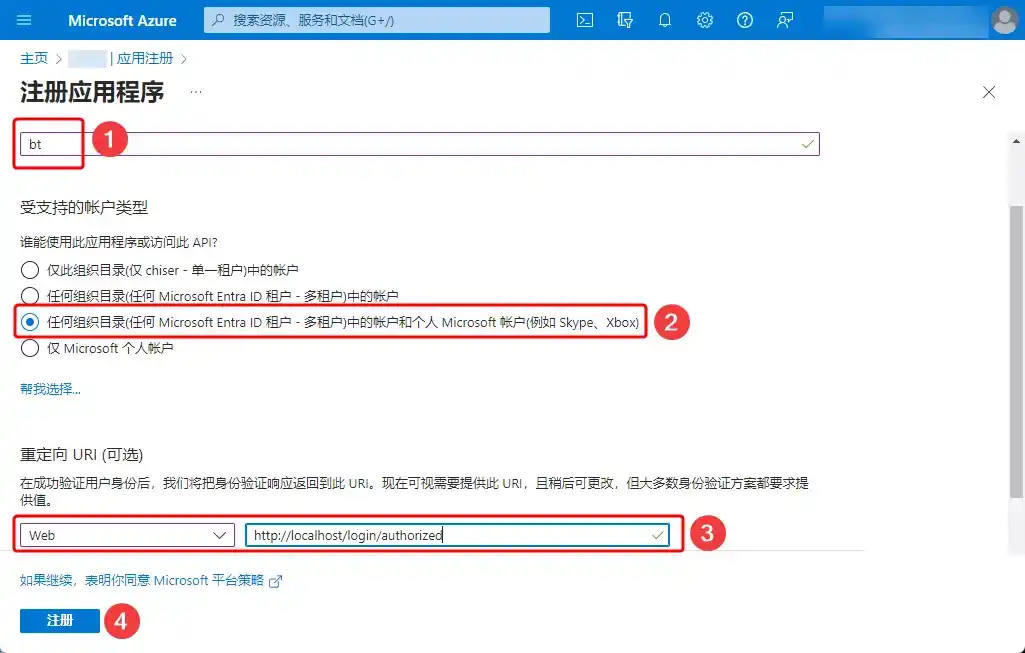
4.应用程序(客户端) ID 待会用户的上。

5.在证书和密码处创建新客户端密码。【PS:密码时效最高 730 天】
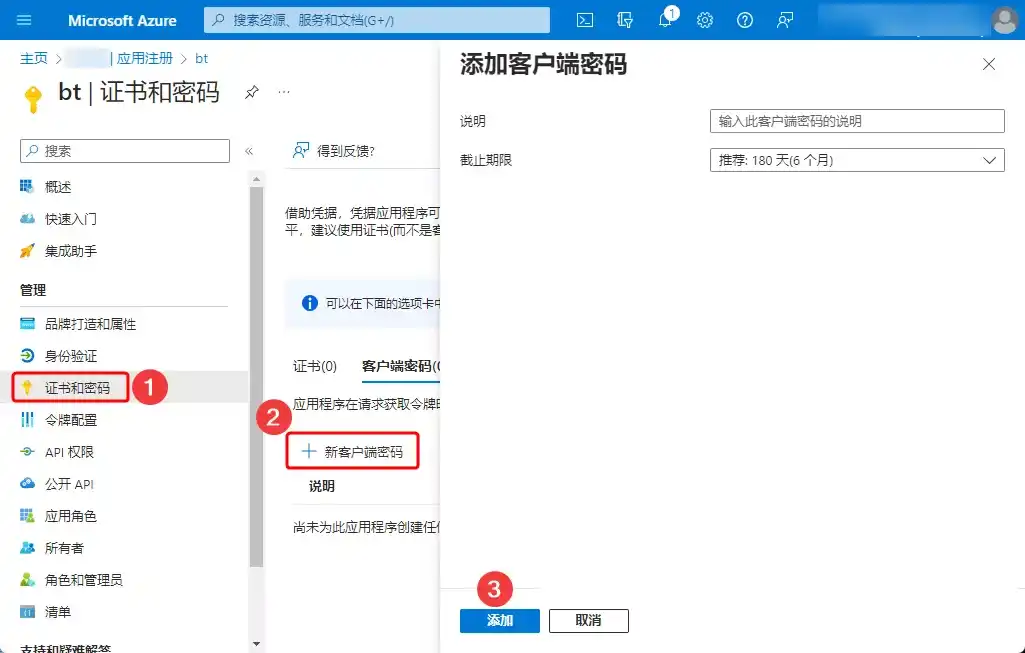
6.添加完成复制值。
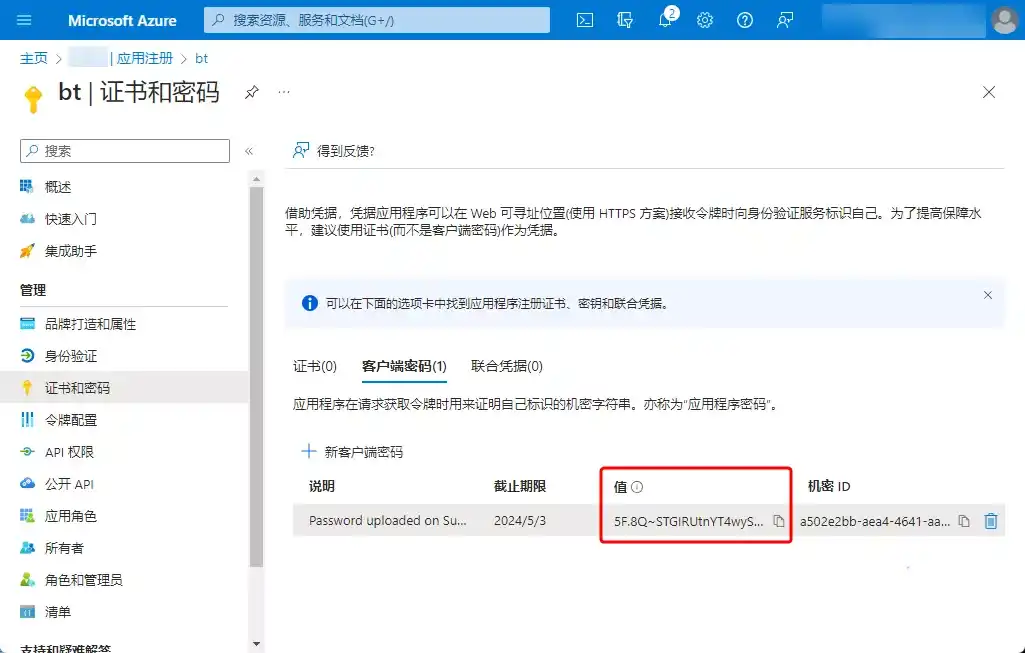
文件修改
1.在宝塔面板软件管理处打开插件目录。
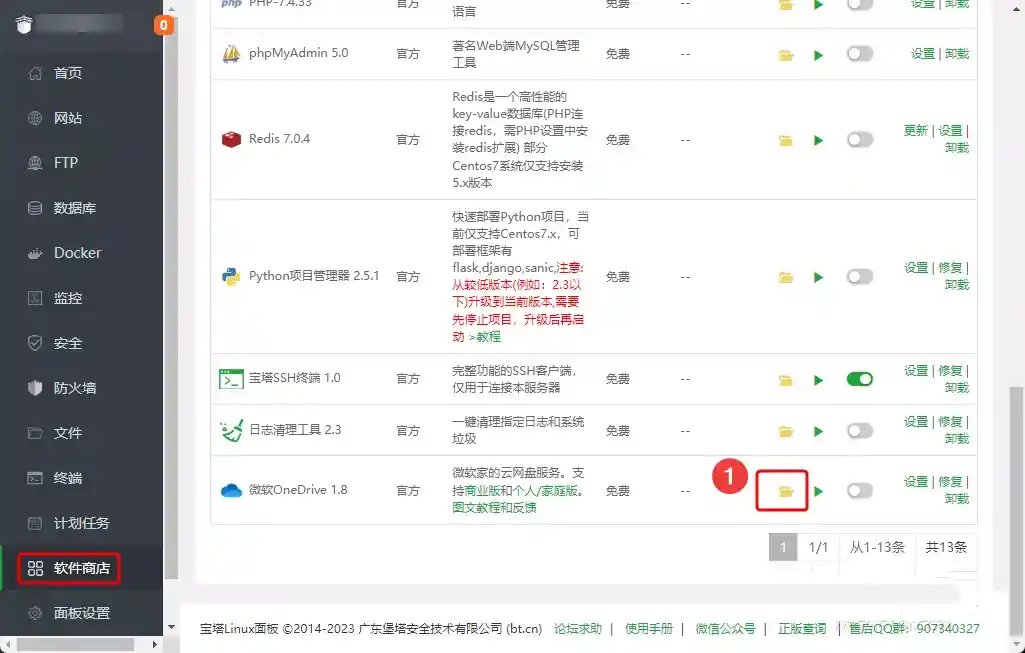
2.修改credentials.json文件。
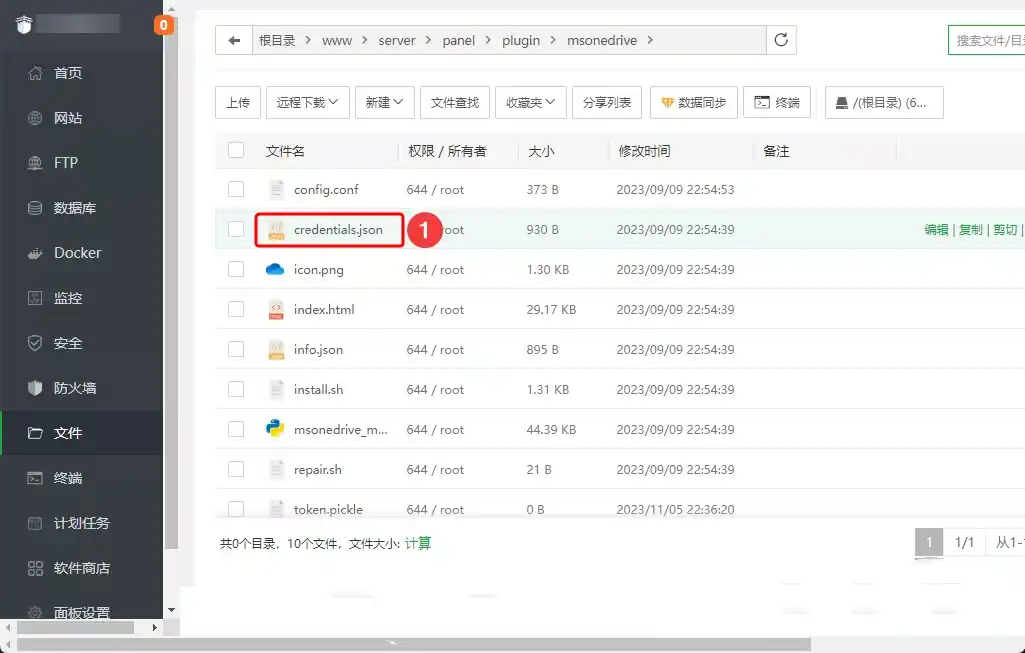
3.把client_id和client_secret替换成刚注册应用的应用程序(客户端) ID 和 客户端密码。
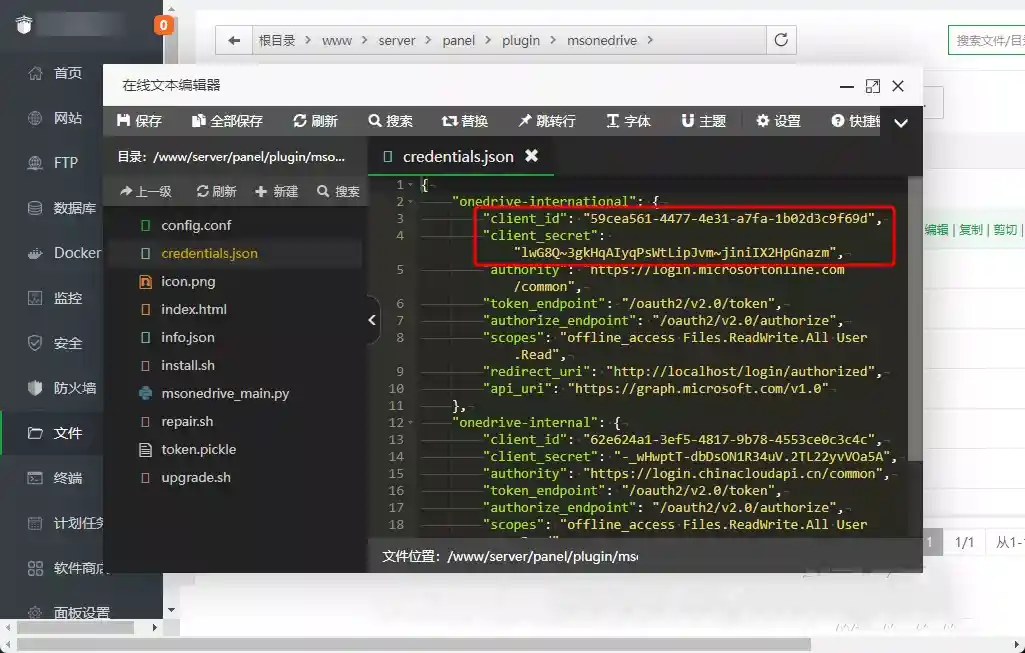
4.回到插件处,打开授权链接重新授权,复制返回的链接地址获取授权即可。
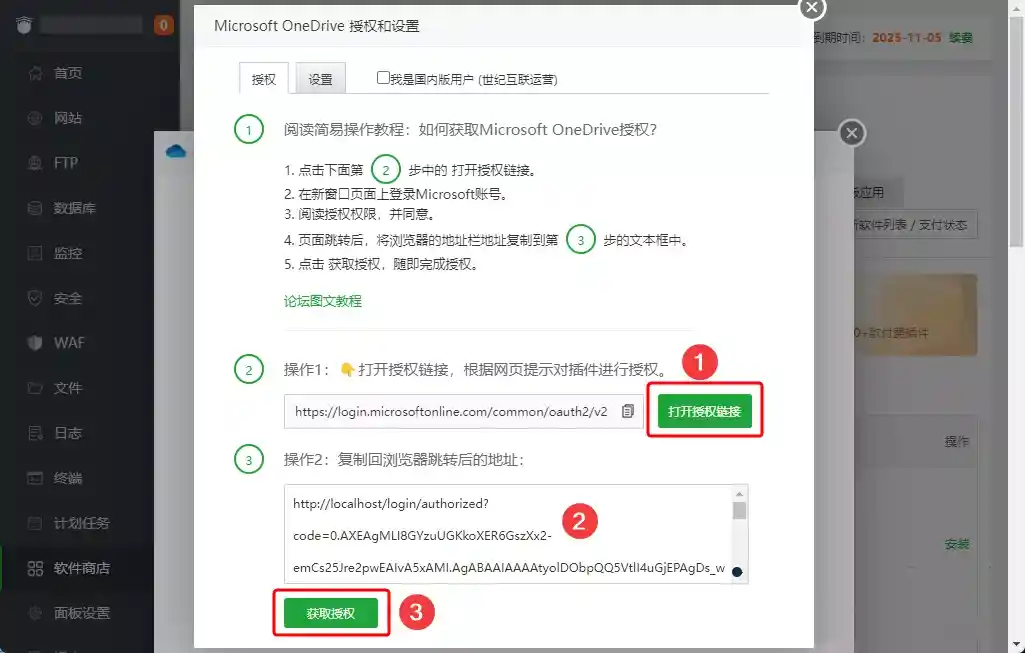
5.授权完成即可看到网盘路径。

备用应用
如果你懒得自己注册,可使用我这提供的。【注意每行后面都有英文逗号,只复制 ID 和密码即可。】
1.本站大部分内容均收集于网络!若内容若侵犯到您的权益,请发送邮件至:175495721@qq.com,我们将第一时间处理!
2.资源所需价格并非资源售卖价格,是收集、整理、编辑详情以及本站运营的适当补贴,并且本站不提供任何免费技术支持
3.所有资源仅限于参考和学习,版权归原作者所有,更多请阅读网站声明。